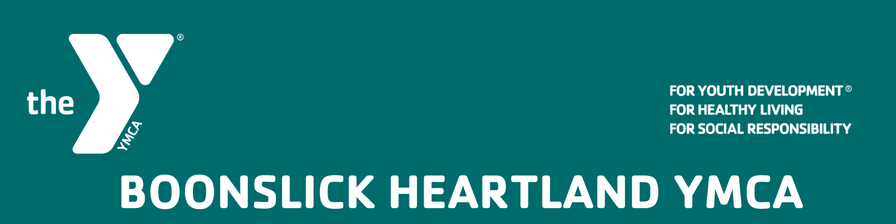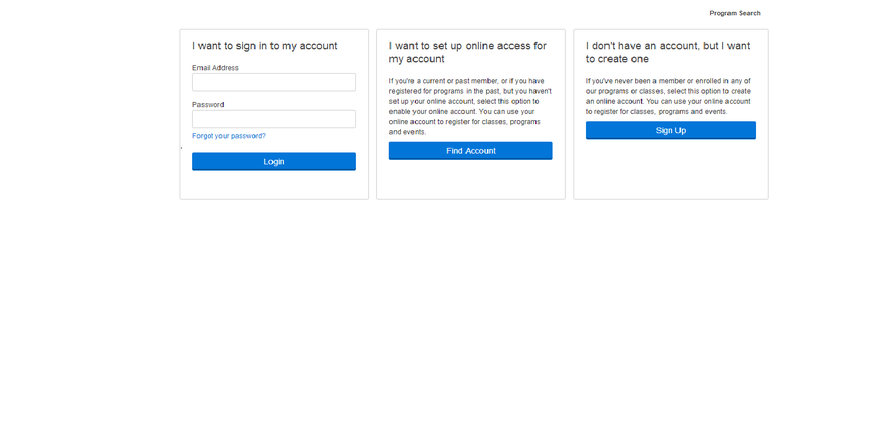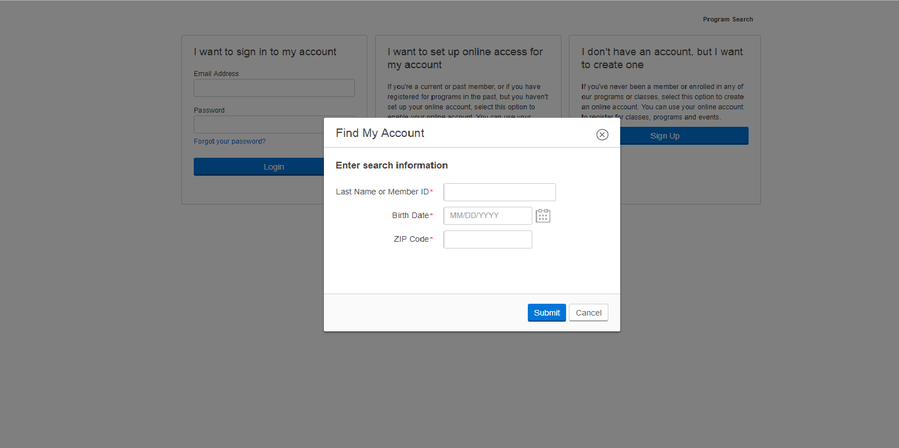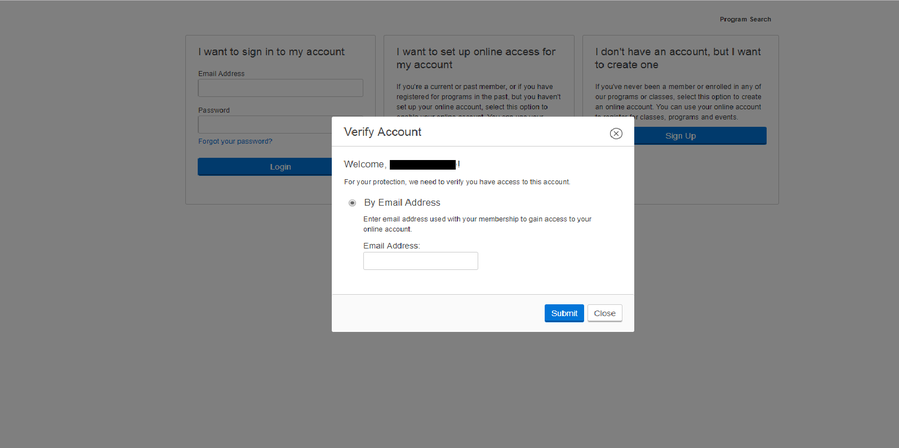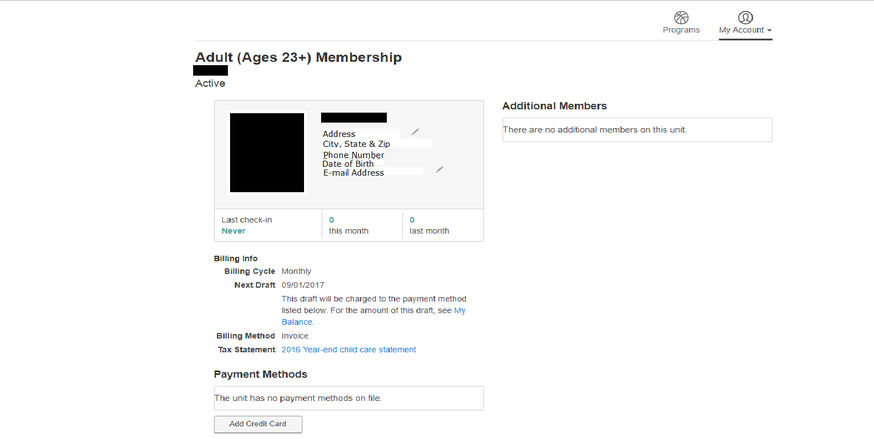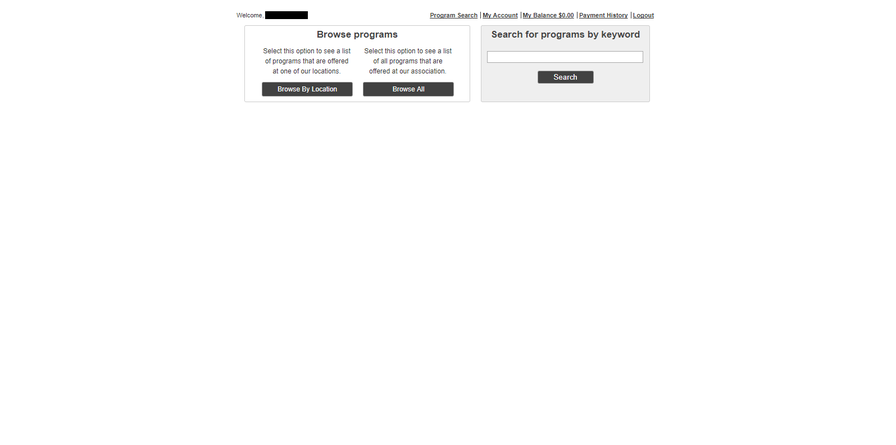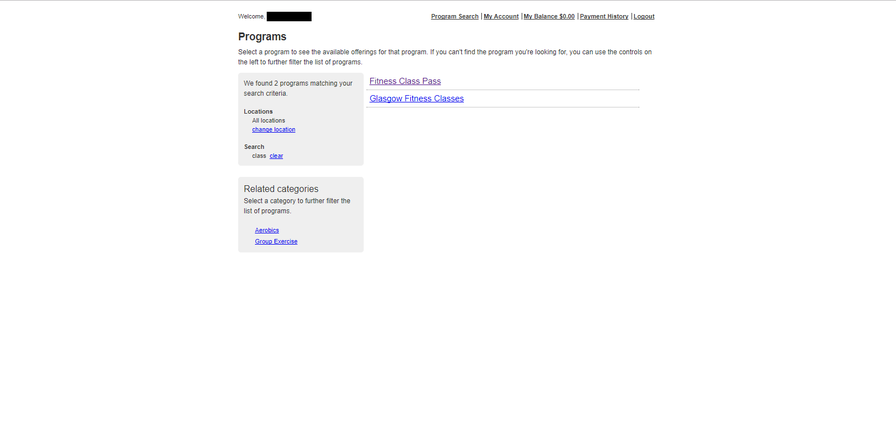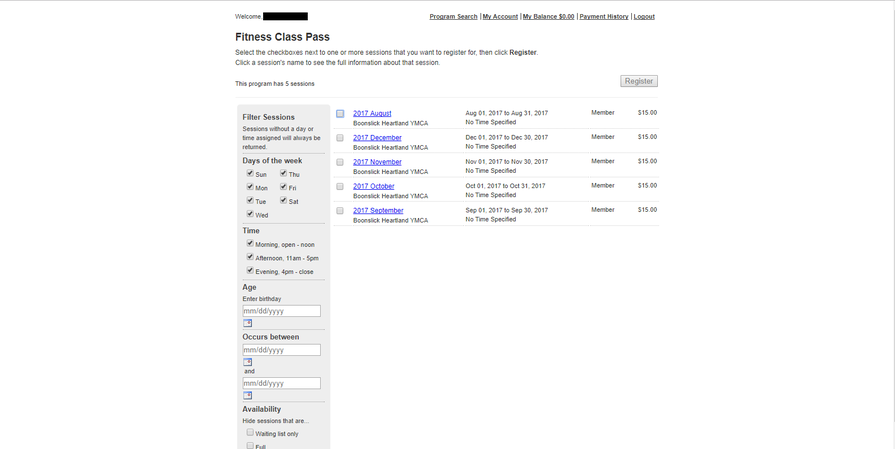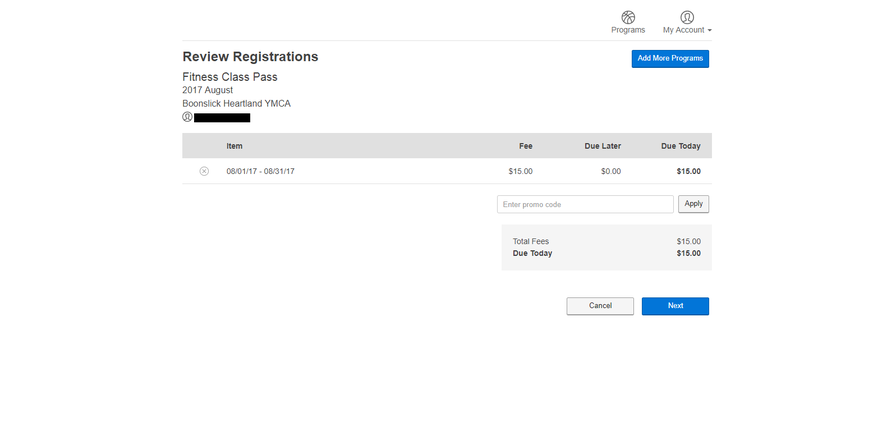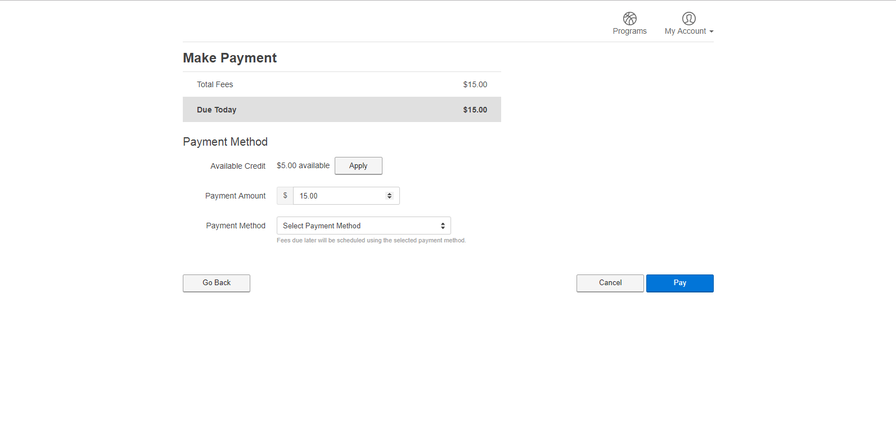Online Program Registration
|
The Boonslick Heartland YMCA allows registration for Programs (not Membership) to be done online, through our Online Portal. To access our Online Portal click the button to the right, or any Quick Link found on the site.
|
In addition to registering for Programs, Classes and Events, Members and Non-Members may use the Online Portal to view/manage various aspects of their account, including viewing Payment History and printing off receipts. Read below for a tutorial on how to set up and utilize online access for your account.
Once you click on one of the buttons to access the Online Portal, you'll be taken to the Login Screen, which can be seen in the image below.
As you can see, there are three options to choose from: Sign In to My Account, Set Up My Account, and Create An Account.
Sign In to My Account
If you've already set up online access for your Y Account, then you'll choose this option, and use the e-mail listed on your account and the password you set specifically for your Y Account to login. Once you've logged in, you'll be taken straight to your Account page.
Set Up My Account
If you are or have ever been a Member of the Boonslick Heartland YMCA, have used the facility as a Guest (Non-Member) or have participated in programs at the BHYMCA as either a Member or Non-Member, but haven't set up online access for your Y Account, you'll choose this option. Additionally, you may also have the staff at the Front Desk set up online access for your account for you: this must be done in person.
Note: You must have a valid e-mail address listed on your Y Account in order to be able to set up online access.
Note: You must have a valid e-mail address listed on your Y Account in order to be able to set up online access.
Once selected, you will be prompted to provide some basic information in order to identify your Y Account, as pictured above. Once you have located your account, you will be required to verify that the account is yours: this can be done by providing the e-mail listed on your account, as pictured below.
Note: It is also possible to complete this step by providing the last 4 digits of a billing method listed on your account, but this tutorial does not cover this as e-mail verification is the recommended method.
Note: It is also possible to complete this step by providing the last 4 digits of a billing method listed on your account, but this tutorial does not cover this as e-mail verification is the recommended method.
Once you have verified the account is yours, you will be sent an e-mail allowing you to change (or in this case, create) the password for your Y Account.
Create An Account
This option, while available, will actually not be used: in order to avoid any duplicate accounts or information in our system we ask that anyone who is interested in joining the Boonslick Heartland YMCA, as either a Member or a Non-Member, please visit the Front Desk to start an account.
Using Your Online Account
Once you've set up online access to your Y Account and logged in, you will be taken to the My Account page (pictured below, pay no attention to the terrible photoshop job). From this page, you will be able to view the basic details of your account (including billing information if you are a Member), view your Payment History and print out receipts for any payments on file, or access the online Program Registration.
To view Payment History, click the dropdown menu in the top-right corner under My Account. From there, you'll be able to view all payments that have been made on your account and print receipts for them.
Registering for Programs
To register for programs, click the Programs link in the top-right corner of the My Account page (pictured above); from there, you'll be taken to the
Program Browser (pictured below).
Program Browser (pictured below).
In the Program Browser, you will have the option of browsing all programs, browning programs by Location (i.e. facility, currently not much different than Browse All) or searching for programs by keyword: searching by keyword is the most efficient way to find a specific program. For this tutorial, we'll search using the keyword "aerobics".
Once you've submitted your keyword search, a list of all programs that match your search will be provided (pictured above). This page will contain a few additional options to help refine your search further as well. Once you've found the program you're looking for (we're going to use Fitness Class Pass), click on it to proceed to the next page (pictured below).
Clicking on a specific program will list all Sessions of that program that are currently available for registration online. Select the session(s) you would like to register for, and then click Register: this will take you to a checkout confirmation screen (pictured below) before proceeding to payment.
This page is simply a confirmation page for you to look over and confirm the details of your registration before you checkout and pay: Promo Codes currently aren't used at the BHYMCA, so we'll skip those for now. If you're registering for more than one program, you can click the Add More Programs button to go back to the Program Browser and add more registration items to your cart. Once you've added any and all programs you'd like to register for and have confirmed everything, click Next to proceed to the payment page (pictured below).
On the checkout page, you will be select one of the payment methods listed on your account: programs must be paid for at the time of registration. Additionally, if you have a System Credit on your account (I have $5 on mine, as you can see above), you can apply it to your payment. Once you've applied any credits and selected your payment method, click Pay to submit the transaction: and voila, you have successfully registered for a program online.